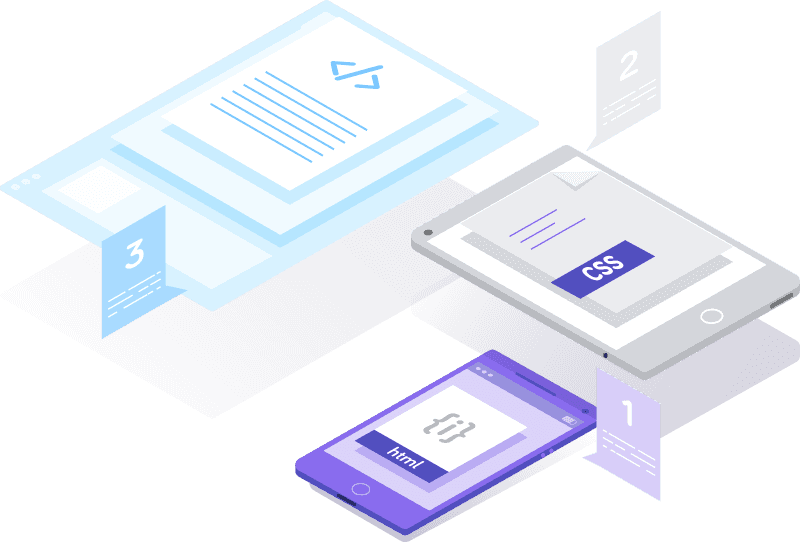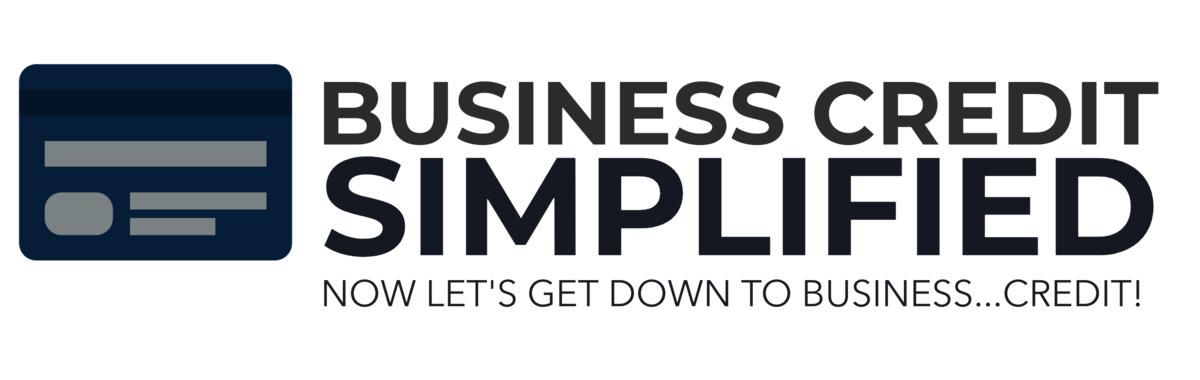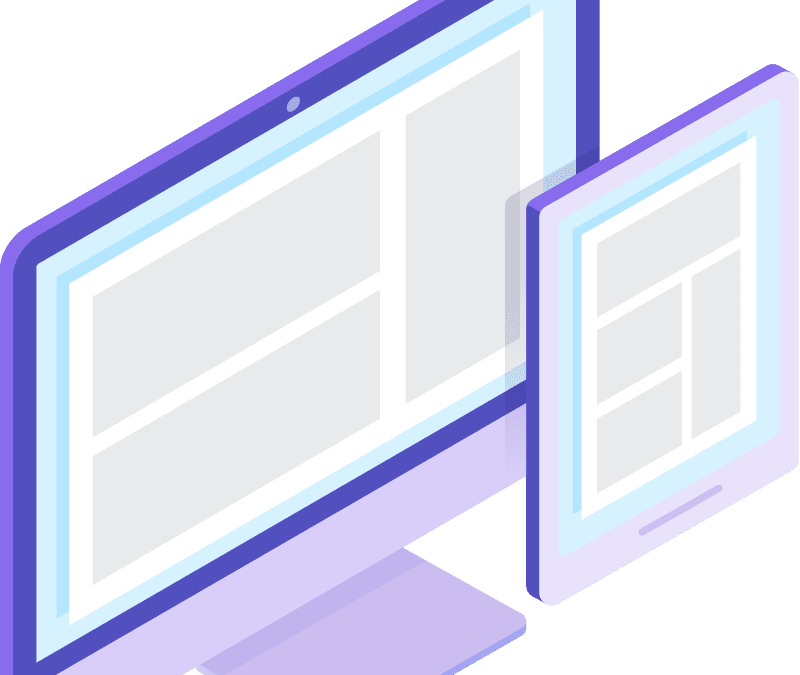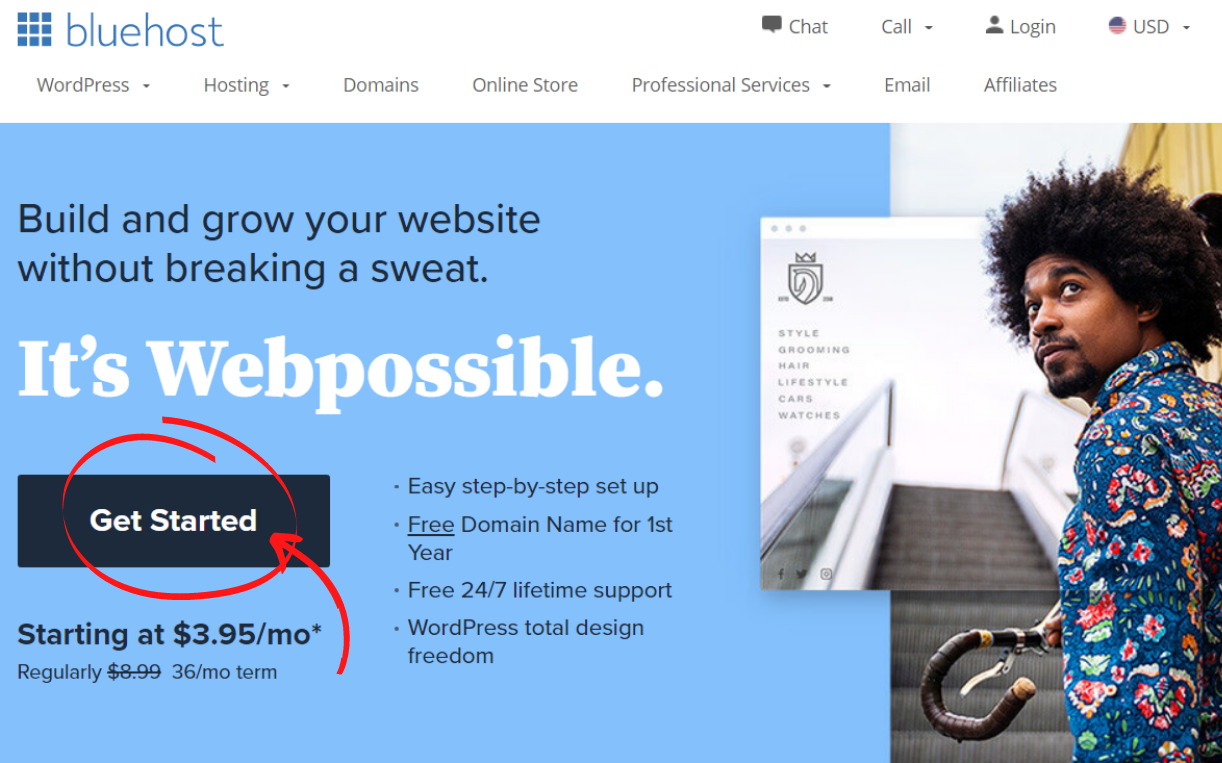How To Create A Website For Your Business: A Step By Step Guide For Beginners
Follow this Simple Step-by-Step Guide & Have Your New Website Up & Running in about 30 Minutes!
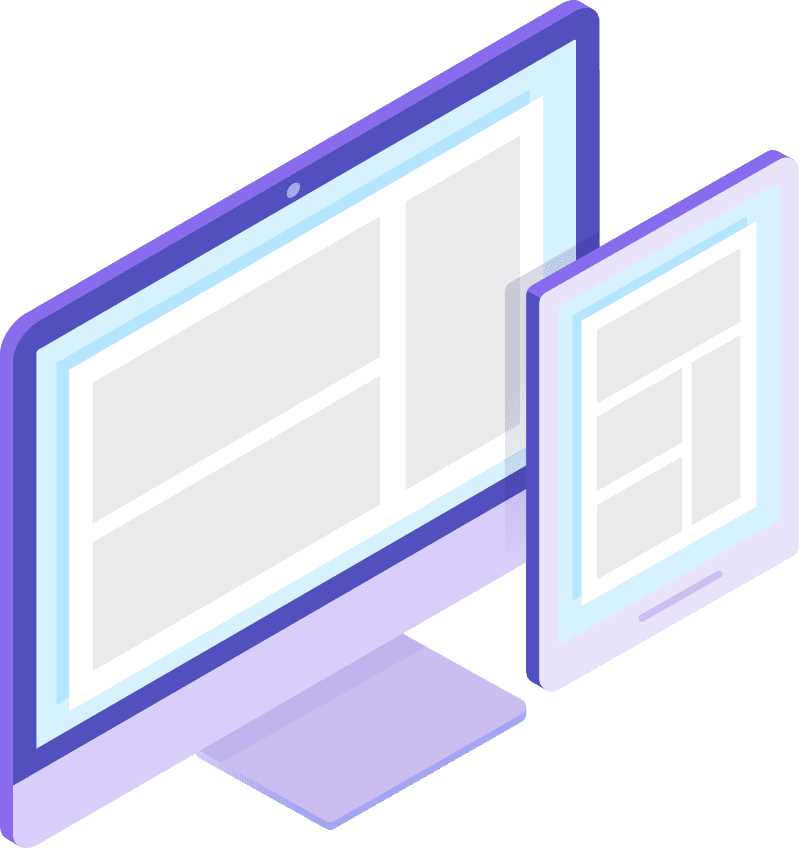
Step 1 – Choosing A Web Hosting Company
Think of a Web Hosting Company like you Hosting a party at your house for friends.
Since you are providing your friends a place to hang out, then you are their “Host”. It is up to you to make sure everyone is getting what they need and…
A Good Web Hosting Company is allowing your site to “hang out” on its servers [big giant computers] and makes sure that the sites it hosts are getting what they need. — Get it?
- You need your site to always load as fast as possible
- You need a company that has an 800 number with “real” people to assist when you can’t figure something out on your own (not some AI Chat Bots!)
- You need affordable pricing (keep the rest of your money for other important things in your business!)
BlueHost is our go-to company for great web hosting services. We have used them for years with our own sites.
BlueHost has fast speeds, good customer service and great pricing!
Click the link to head over to BlueHost Now! (It will open in a new window for you & keep this page open with the tutorial to follow along)
When you get there, CLICK the Get Started Button!
“
Click On The
“Get Started” Button On The BlueHost Website
Once you click Get Started, you will be taken to the page to select your plan.
Step 2 –
Pick Your Hosting Plan
The basic plan provides the most bang for your buck.
The other plans are suited for a company that intends host multiple websites.
So, choose the “Basic” Plan and Click the “Select” Button.
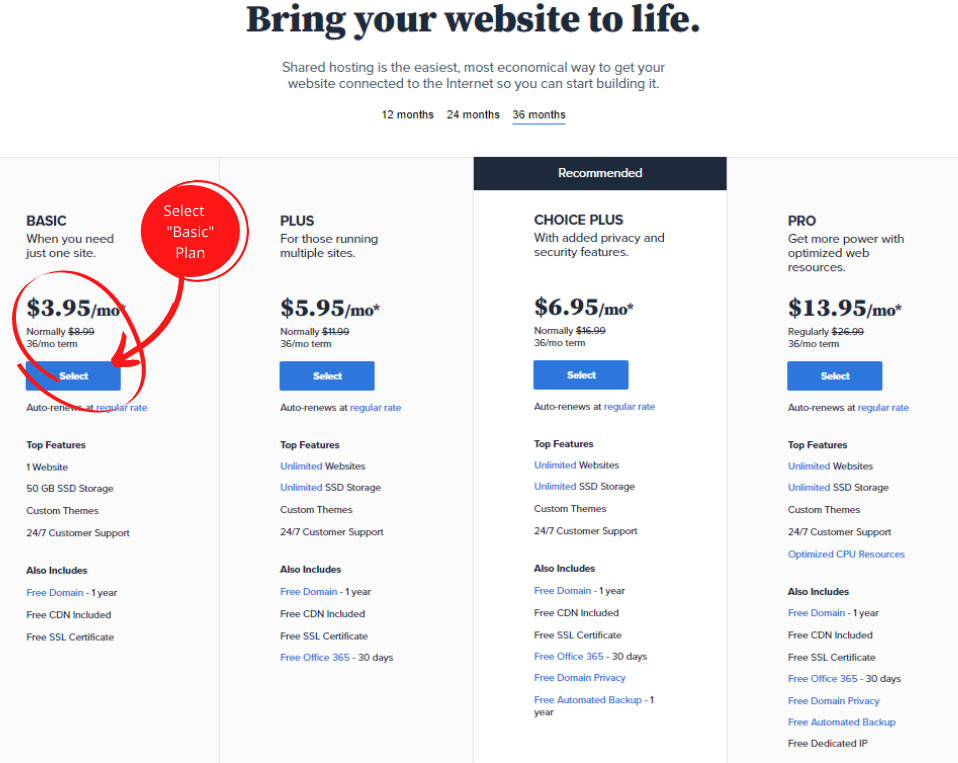
Step 3 – Create Your Domain Name
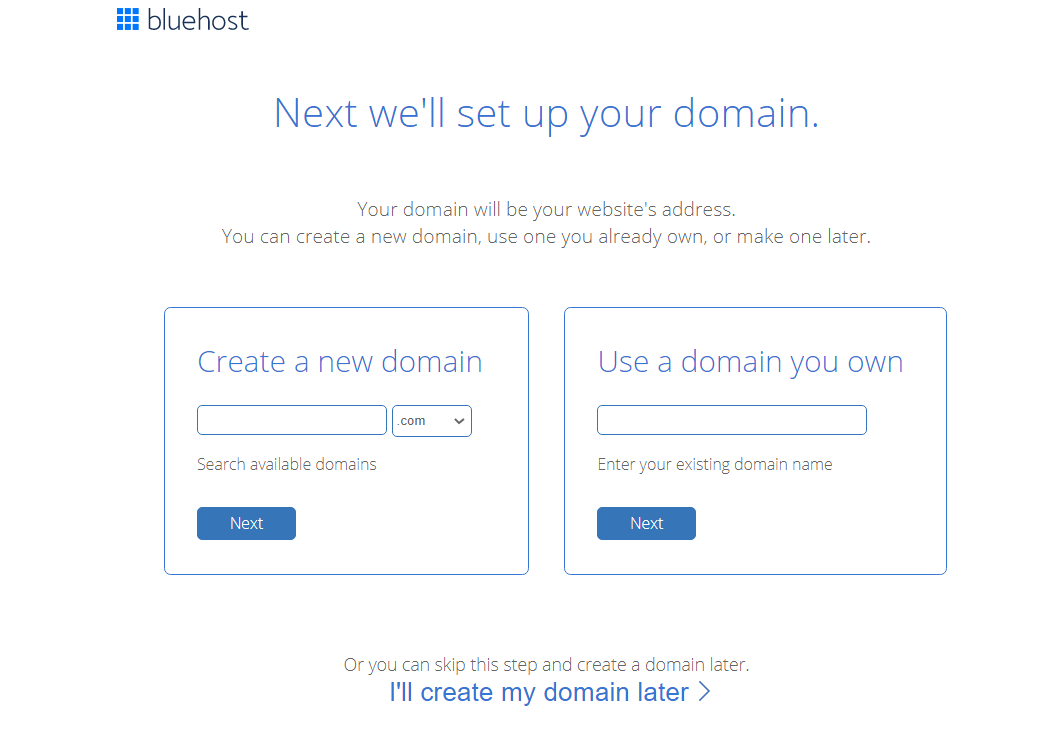
If you have come up with a Domain name, enter it in the “Create a new domain” section and then hit the Blue Next Button. If the name is available, then you will be re-directed to the check-out screen. If it is not available, then you can try different variations of the name or pick a new name & enter it in the “Create a domain” section.
If you already own your domain and are just looking to set-up your hosting and website, then enter your domain name In the “Use a domain you own” section.
You can set up the domain name later. Just click “I’ll create my domain later” to go directly to check-out.
We can still set up your site and you can add the domain in your dashboard at any time.
Choosing A Domain Name
Your Domain Name Represents Your Business. It should be memorable and simple for a customer to use. If possible, make it your business name. If that is taken, try adding LLC, Corp or something to the end of the name in order to get your business name.
The domain name is your business address on the internet. If you want people to find you, then don’t make it difficult. You know, keep it simple smartie.
Step 4 – Pay For Hosting Plan
The Check-Out Screen; & What’s Really Needed
Select “Domain Privacy Protection”, enter your payment info, and hit the Submit Button!
Then you will have your Domain & Hosting!
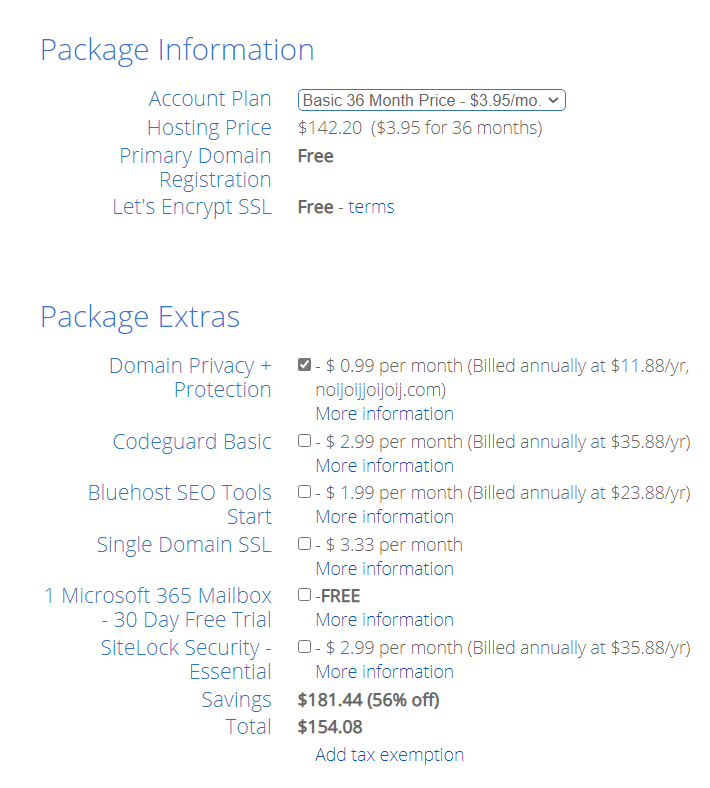
Note: You have the Option to choose a 1, 2 or 3 year term for your Hosting.
The cheapest out of pocket today Option is 12 months ($83.28) , but the best value is 36 months ($154.08) because you lock-in the discounted price for a longer period.
There is no wrong choice here, so go with what is best for you!
What do We Need? What to Choose?
Make sure you select “Domain Privacy Protection“. If you don’t, then every telemarketer will be calling to offer web services because the ownership of your Domain name will be public.
When you select Privacy, BlueHost shows up as the Registrant for your domain and your info (name, address, phone number etc.) remains private.
SSL security already comes with the basic hosting plan. The other “Package Extra” options are always available if you change your mind and decide to add them.
So, Just Select Domain Privacy Protection, enter your payment info, and hit the Submit Button!
Then you will have your Domain & Hosting!
If a more detailed explanation on each of the Package Extra’s would help, just click the learn more button.
Almost There!
Now create your password and user-name!
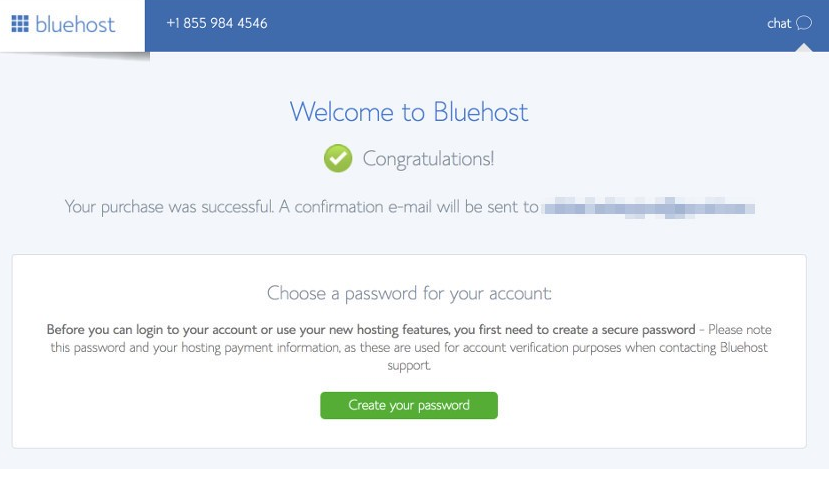
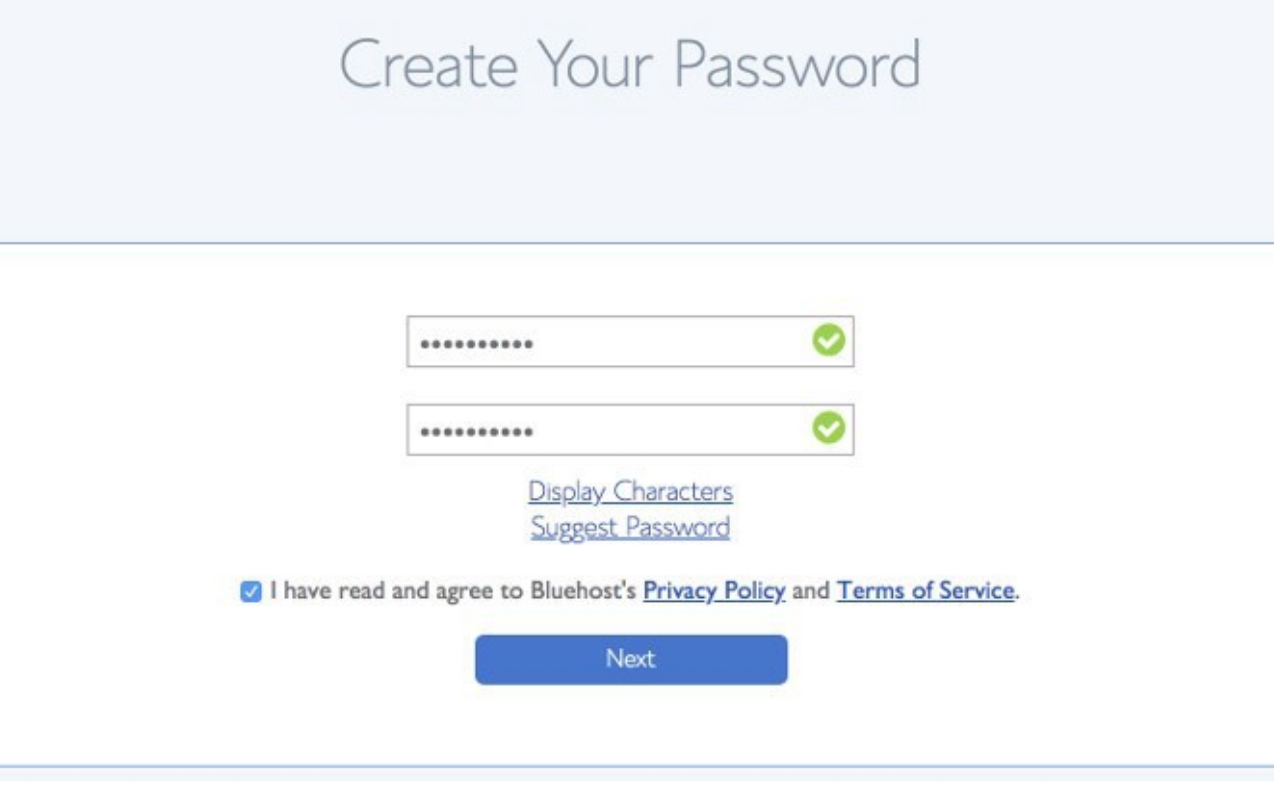
Congrats! You Have a Domain & Hosting!
Let’s Build A Website!
Now that you’ve completed check out, you are the proud new owner of your domain and you are being Hosted by the Best with BlueHost.